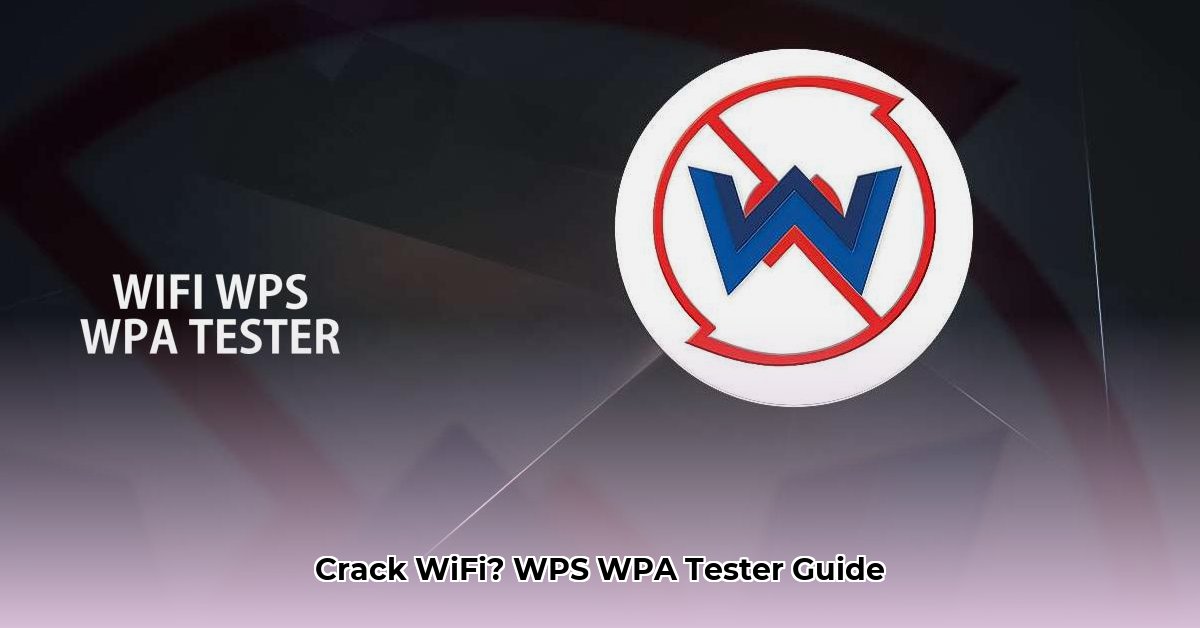
Understanding WPS WPA Tester and its Ethical Implications
WPS WPA Tester is a tool used to assess the security of Wi-Fi networks that utilize the Wi-Fi Protected Setup (WPS) protocol. While this tool can help identify vulnerabilities, its misuse is illegal and unethical. This guide provides a step-by-step approach to using WPS WPA Tester responsibly, focusing on securing your own network and emphasizing the severe legal ramifications of unauthorized access to others' networks. Remember: Unauthorized access to any network is a crime.
System Requirements
Before you begin, ensure your device meets these minimum requirements:
Android:
- Android version below 9 (Android Pie) is generally recommended for compatibility. Older versions often provide fewer restrictions. Note that rooting (gaining privileged system access) might be necessary for certain functions; however, rooting carries risks and may void your warranty.
- A stable internet connection for app updates and data transmission.
Desktop (Companion App):
- A compatible version of Windows (check the official website for specific versions). Requires the appropriate .NET framework version, also specified in the app's documentation.
- An Android device with the WPS WPA Tester app already installed and configured. The desktop app functions as a companion, not a standalone tool.
Installation and Setup
Follow these steps to install and configure WPS WPA Tester:
1. Android App Installation:
- Download the WPS WPA Tester app from a trusted source (typically the Google Play Store). Carefully verify the app's legitimacy.
- Install the app on your Android device.
- Grant the necessary permissions when prompted; these are crucial for the app to properly function.
2. Desktop App Installation (If Applicable):
- Download the appropriate version of the desktop application from the official website. Double-check the website's authenticity to avoid malware.
- Install the application, ensuring all prerequisites (like the correct .NET framework version) are met. Refer to the application's instructions for specific details.
- The desktop application works in conjunction with your Android device.
Using WPS WPA Tester: A Step-by-Step Guide
These instructions assume you are testing your own Wi-Fi network or a network you have explicit permission to test. Unauthorized testing is illegal.
1. Network Connection:
- Connect your Android device to the target Wi-Fi network.
2. Initiating the Test:
- Open the WPS WPA Tester app on your Android device.
- Select the target Wi-Fi network from the available list.
- Initiate the test by selecting the relevant option within the app.
3. Monitoring the Test:
- Observe the app's progress during the test. The duration varies depending on network configuration and security measures.
- Note any error messages that appear. These may indicate strong security or system conflicts.
4. Interpreting Results:
- A successful test reveals vulnerabilities in the WPS implementation of the target network. Immediate action is required to secure the network.
- A failed test might indicate robust network security, but it doesn't guarantee complete immunity from all attack vectors.
Ethical and Legal Considerations: A Critical Note
It's crucial to understand the legal and ethical implications:
- User Consent: Always obtain explicit written permission before testing any network that is not your own.
- Legal Ramifications: Unauthorized access to a computer system or network is a serious crime with potentially severe penalties, including fines and imprisonment. Laws vary by location.
- Responsible Disclosure: If you discover vulnerabilities in a system you're authorized to test, report them responsibly to the network owner, following established security protocols.
Interpreting Results and Mitigating Vulnerabilities
A successful WPS WPA Tester result indicates significant vulnerabilities in your network's security. Take these steps immediately:
- Change your Wi-Fi password: Choose a strong, long, and complex password, preferably a passphrase.
- Update firmware: Check your router manufacturer's site for security updates and install new firmware promptly.
- Disable WPS: Disable the WPS feature if possible on your router. It's frequently a significant security weakness. Consult your router's documentation for instructions.
Enhancing Wi-Fi Security: Best Practices
Regardless of WPS WPA Tester's results, these steps are crucial for robust network security:
- Strong Passwords: Implement strong, long, alphanumeric passwords inclusive of symbols. Change your passwords frequently.
- Router Firmware Updates: Routinely check and install firmware updates to patch vulnerabilities.
- Disable WPS: If available, disable WPS; it's a known point of vulnerability.
- Enable WPA2/WPA3 Encryption: Ensure your router is configured to use these robust encryption protocols.
Troubleshooting Common Issues
Troubleshooting steps depend on the specific error encountered. Consult the application's documentation or online resources for assistance with specific error messages or connectivity issues.
Disclaimer and Closing
This guide aims to educate on responsible use of WPS WPA Tester. Unauthorized access is illegal and unethical. Always prioritize ethical conduct and respect for the law. Use this information responsibly and legally.
⭐⭐⭐⭐☆ (4.8)
Download via Link 1
Download via Link 2
Last updated: Friday, May 23, 2025